Description
Noble Algo V4 Features for MetaTrader 4
Signal Settings Optimization
Adjustable Signals
Multi-timeframe Dashboard
Check signals across all timeframes
Filter Signals
Remove noises and focus on what matters
Support & Resistance Levels
Plots when the previous highs and lows is broken
Built-in TP & SL Levels
automatically adjusted based on market volatility
Noble Algo V4 Features
MetaTrader 4 V4 Settings
Noble Impulse V4 MetaTrader 4 Version New Updates
Take your time to read all the new features for this update and to familiarize yourself.
What’s new?
- Adjustable Support and Resistance with 3 different sensitivity settings
- Adjustable TP & SL based on volatility
- Ichimoku Cloud Filter
- Smart dashboard to see all signals on multiple timeframes
- Market state indicator on the dashboard (Trending and Ranging)
NOTE: Since this is a new update and we’ve only been testing this for a few months. Please let us know if you see any bugs or errors so we can fix them immediately.
Inputs – Indicator Settings
These are the newly added features for this update.
All the new features can be enabled/disabled based on your preference on settings under inputs. Simply set the variable to true or false to enable/disabled the feature.
We recommend having the indicator settings in front of you while going through this to familiarize yourself.
To edit the settings, simply right-click anywhere on your chart. Click indicator list > Double-click Noble Impulse V4 > Click Inputs to view all features
New Features
Multi-Timeframe dashboard
To fully confirm the trade, signals will be displayed after the candle closes.
This new dashboard allows you to see
- Market state (Trending and Ranging)
- All signals on multiple timeframes for the symbol on your chart
- Current signal on your chart
You can enable/disable which timeframe you would like to display on the dashboard by setting the variable to true or false.
Sensitivity Settings
Sensitivity – Can be adjusted for reducing noise and decreasing or increasing the number of signals on your chart. The lower the sensitivity the more signals appear, and the higher the sensitivity the fewer signals appear.
Low Sensitivity (Default)
Sensitivity #1 – Default is set at 50
Sensitivity #2 – Default is set at 15
For more information about the sensitivity settings check PDF – Adjusting Sensitivity Settings on your zip file
Cloud Filter Settings
This new filtering feature allows users to reduce the signals by making the indicator to only show Buy signals above the Ichimoku Cloud and Sell signals below the Ichimoku Cloud.
Here’s a closer look at the cloud filter.
Unfiltered:
Filtered:
ATR Settings – Take Profit and Stop Loss Level
This allows you to adjust TP & SL lines based on your risk tolerance.
ATR Multiplier for TP1 – This allows you to adjust TP1 lines. Value of 1 means averaged one bar length.
ATR Multiplier for TP2 – This should be 2x the amount of TP1 value.
ATR Multiplier for TP2 – This should be 3x the amount of TP1 value.
ATR Multiplier for SL – This allows you to adjust the SL lines. Value of 1 means averaged one bar length. This amount is suggested to be equal to TP 1.
Smoothing – Leave as default
You can always go lower or higher depending on your risk tolerance. Feel free to play around this setting. This is just a suggestion.
Support and Resistance Settings
Support and resistance level forms when the previous highs and lows are broken.
This feature can be adjusted to three different sensitivity settings. Low, Moderate, and High.
Change the Breakout Sensitivity setting to adjust
Low Sensitivity Support and Resistance levels:
Moderate Sensitivity Support and Resistance levels:
High Sensitivity Support and Resistance levels:
Style – Visual Settings
This style setting allows you to customize colors, and adjust the size of arrows, table, etc
While you’re still learning how to use the indicator. You can simply leave all of this on default settings.
Buy signal color – Allows you to customize Buy signal arrow color
Sell signal color – Allows you to customize Sell signal arrow color
Arrow design (Leave as default)
Buy signal arrow code – Leave as default
Sell signal arrow code – Leave as default
Signal arrow size – Allows you to adjust the size of the arrow. Recommended variable is 1-10. Default is set to 5.
Resistance Zone Color – Allows you to customize the color of Resistance zone
Support Zone Color – Allows you to customize the color of Support zone
SL/TP text font – Allows you to customize font style. Default is set to Arial
SL/TP line distance to latest bar – Allows you to adjust the distance of the SL/TP line from the current bar. Default is set to 10.
SL/TP line width by bar – Allows you to adjust the width of SL/TP and Entry line. Default is set to 5.
SL/TP line thickness – Allows you to adjust the thickness of SL/TP and Entry line. Default is set to 2.
SL/TP label text size – Allows you to adjust the size of the SL/TP and Entry text. Default is set to 10.
Buy entry label text color – Allows you to customize the color of the Entry line on a Buy signal.
Sell entry label text color – Allows you to customize the color of the Entry line on a Sell signal.
TP label text color – Allows you to customize the color of TP lines.
SL label text color – Allows you to customize the color of SL lines.
Table show – This setting allows you to enable/disable the Multi-timeframe dashboard on chart.
Table width – Allows you to adjust the width of the Multi-timeframe dashboard.
Table row height – Allows you to adjust the height of the Multi-timeframe dashboard.
Table text font – Allows you to customize font style. Default is set to Arial
Table text size – Allows you to adjust the size of the Multi-timeframe dashboard text.
Table bullish color – Allows you to customize the color of Buy signals on the dashboard.
Table bearish color – Allows you to customize the color of Sell signals on the dashboard.
Table text color – Allows you to customize the text color on the dashboard.
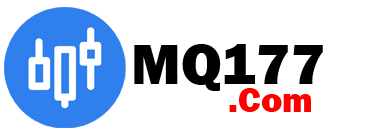
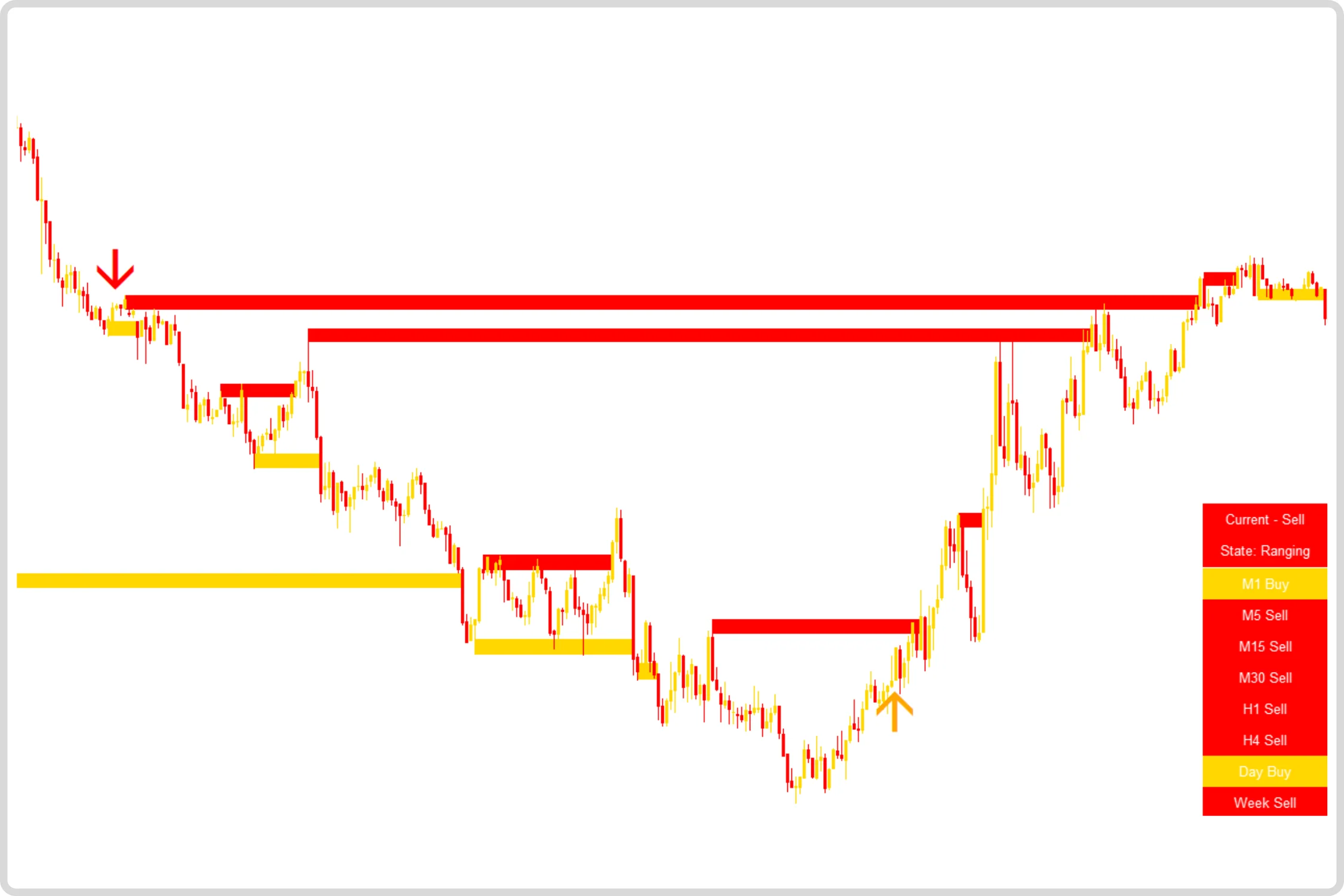
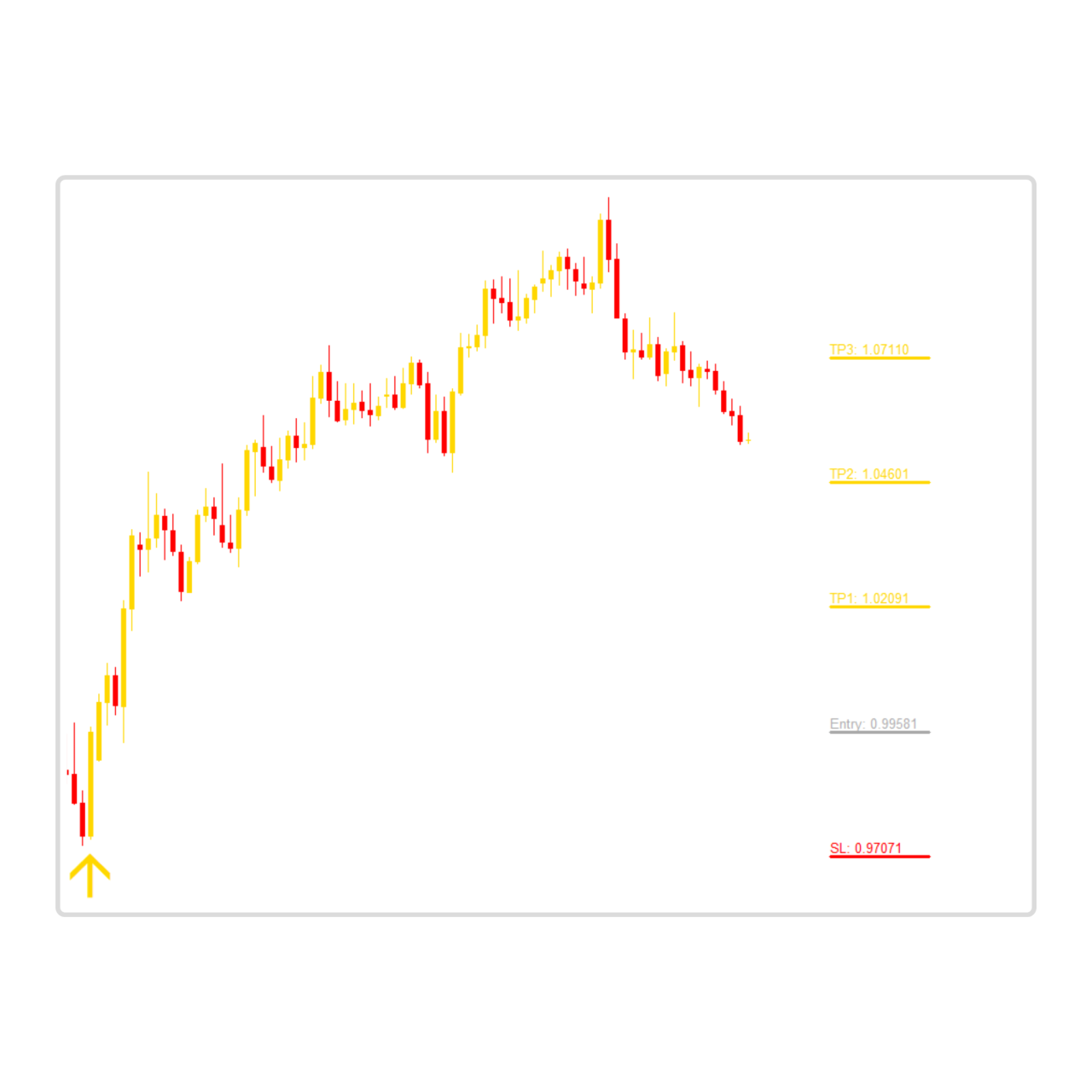
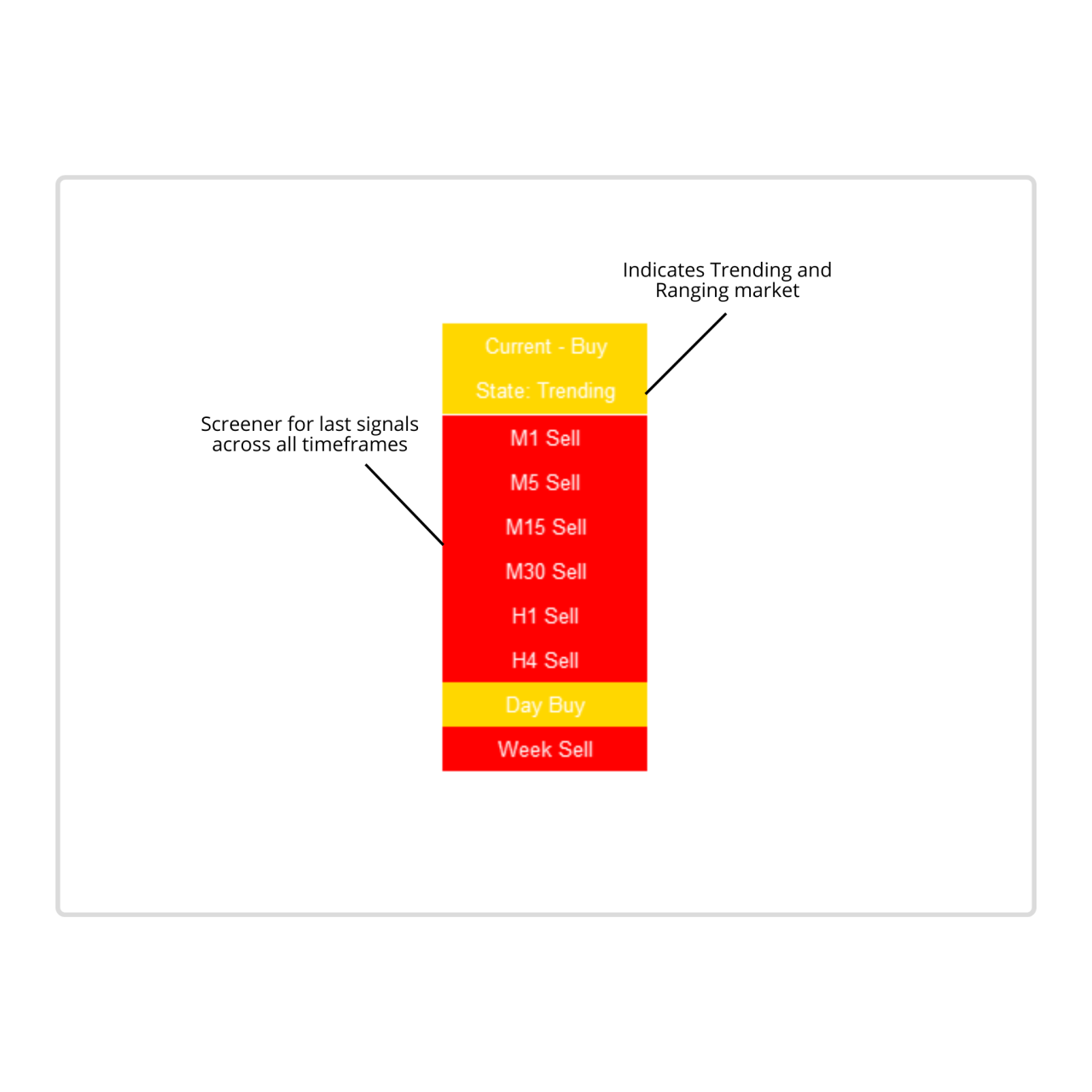
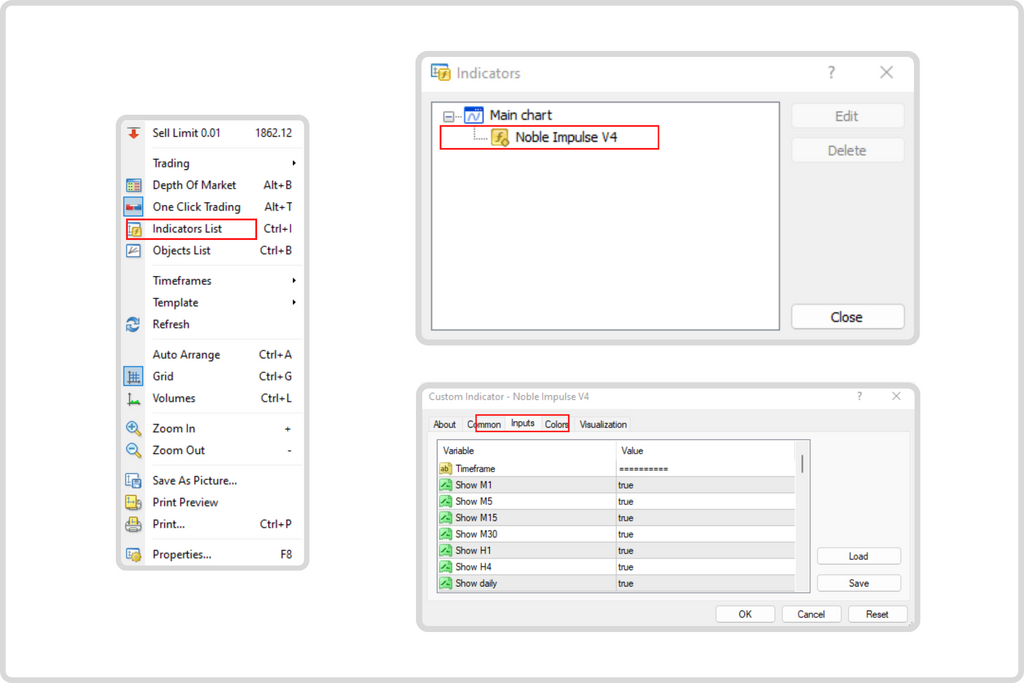
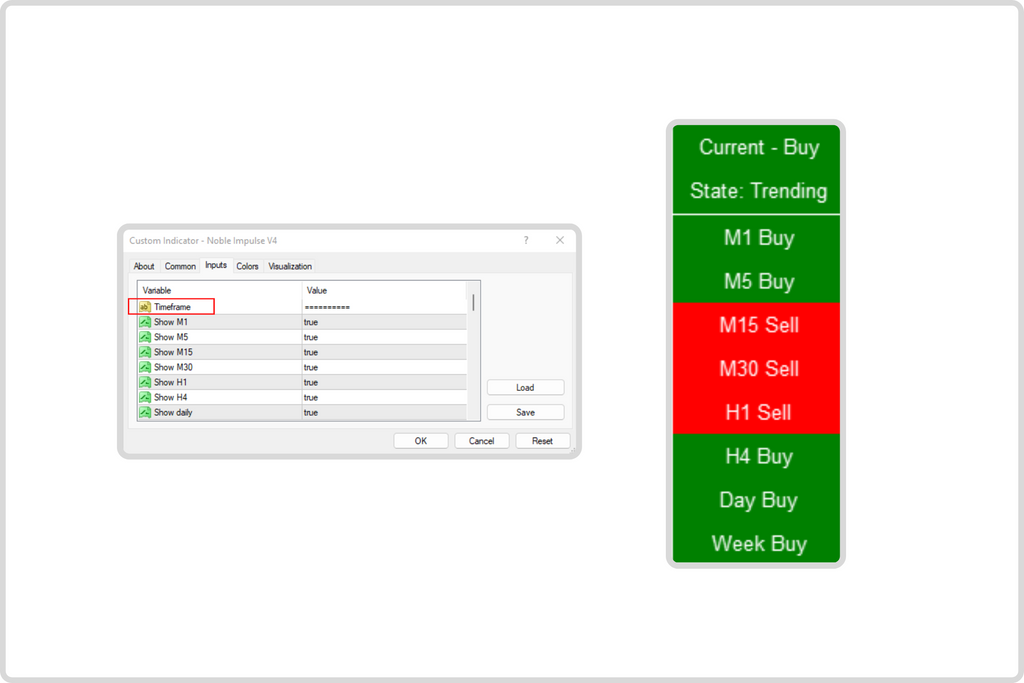
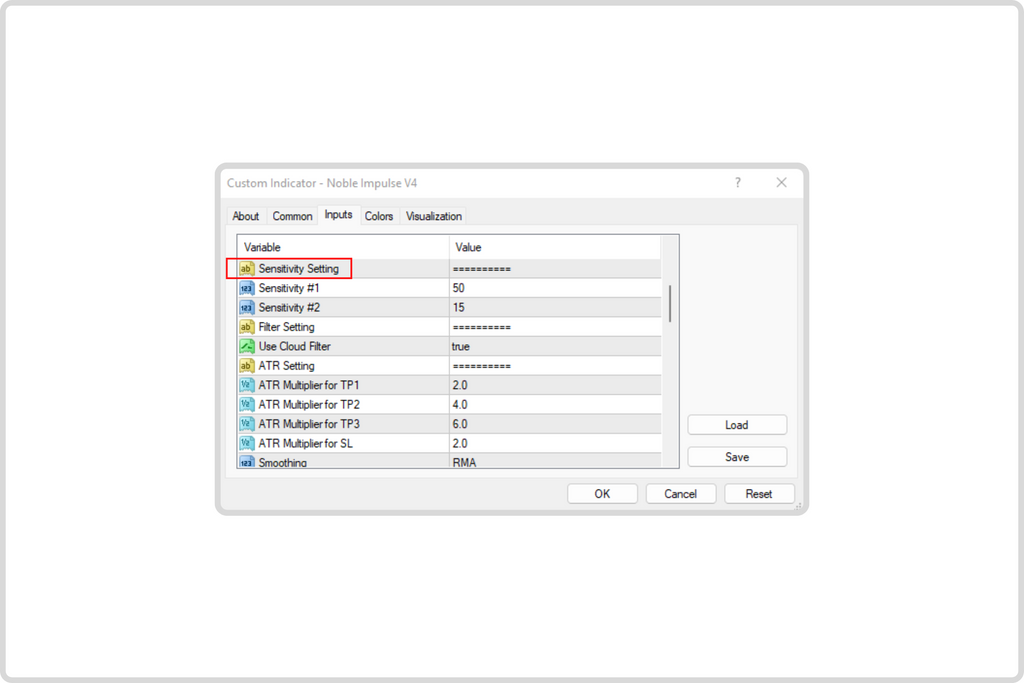
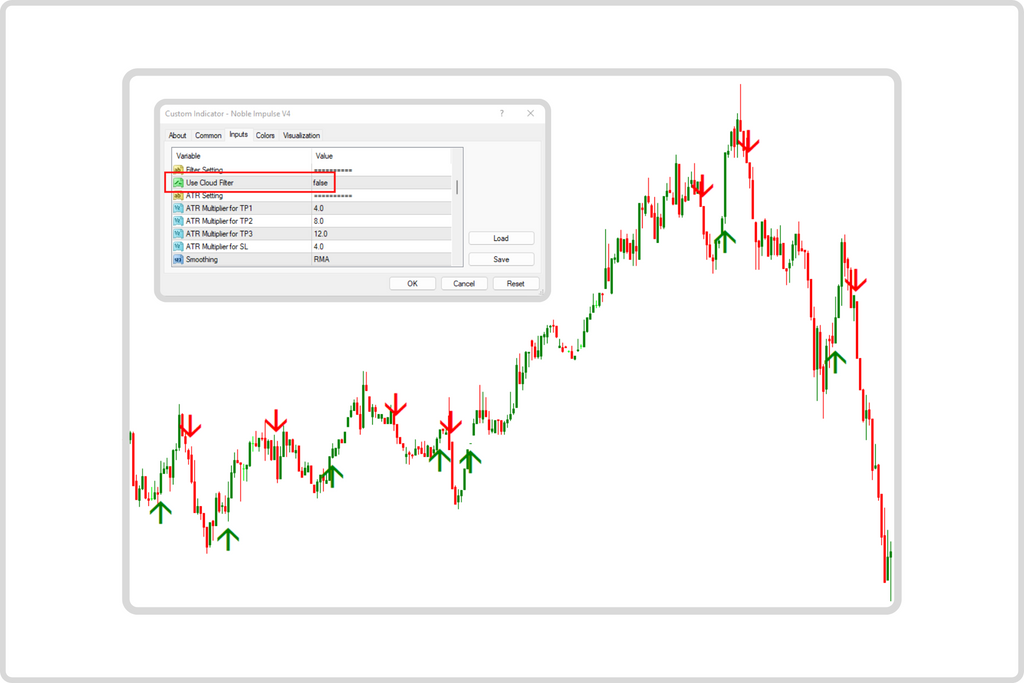
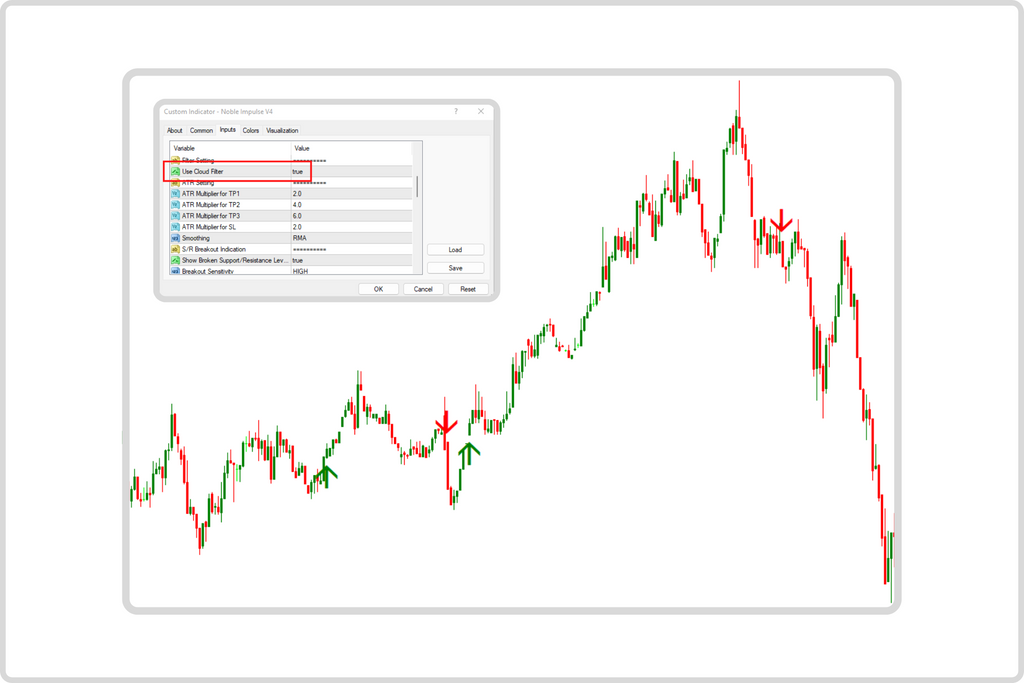
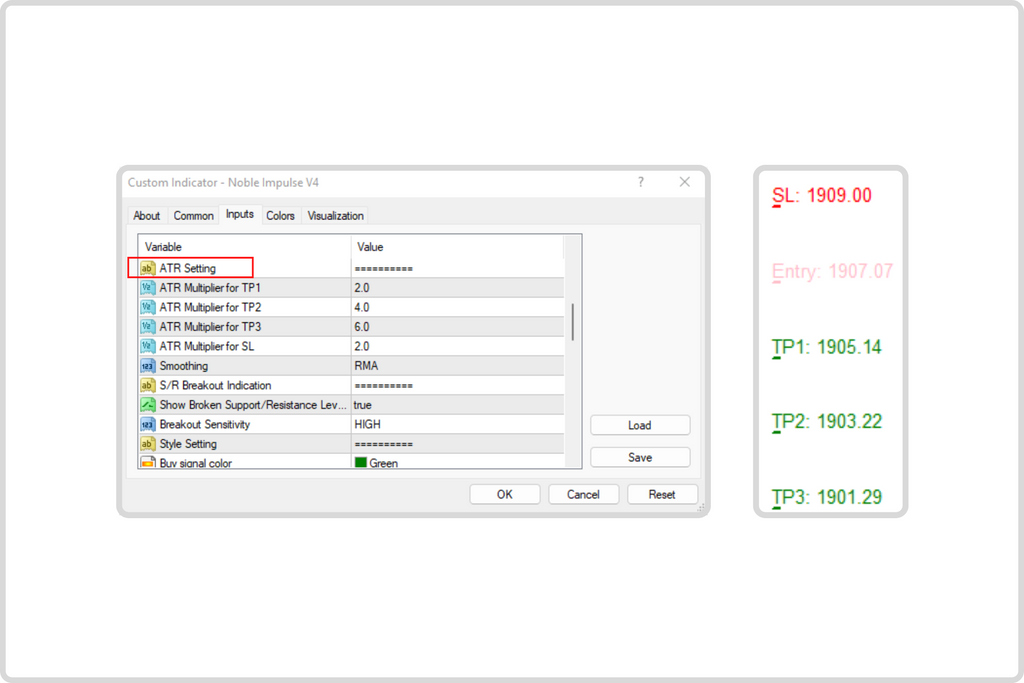
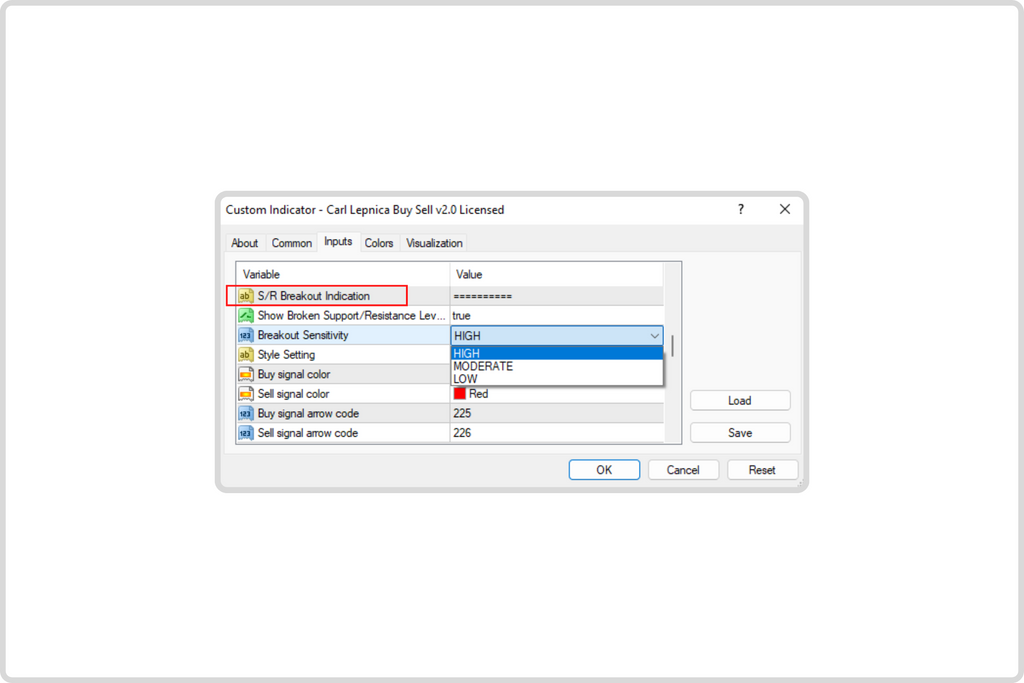
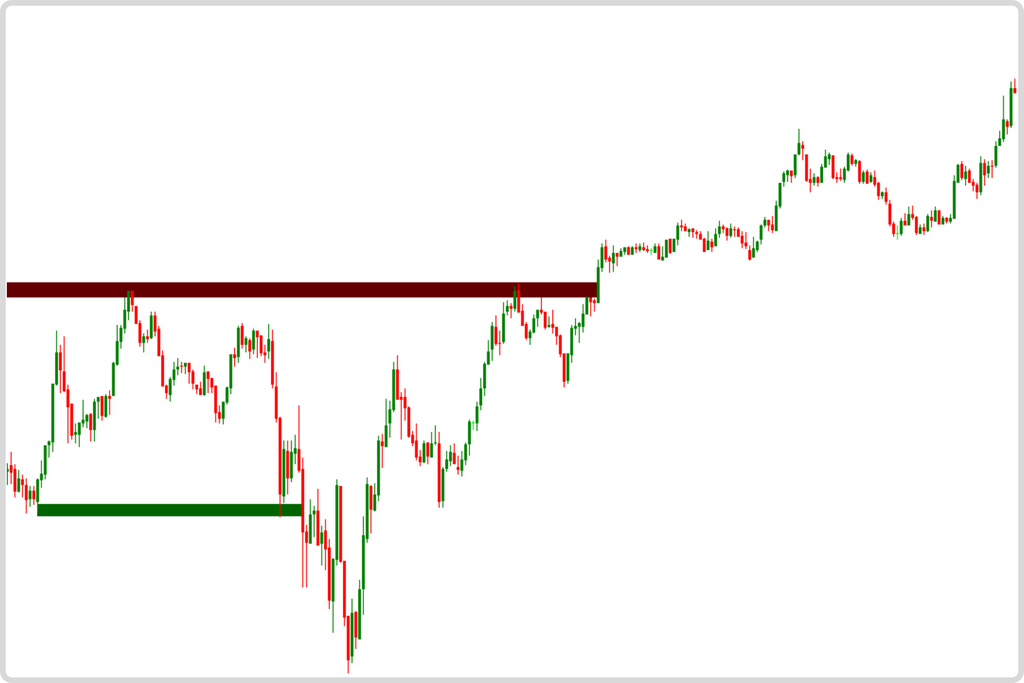
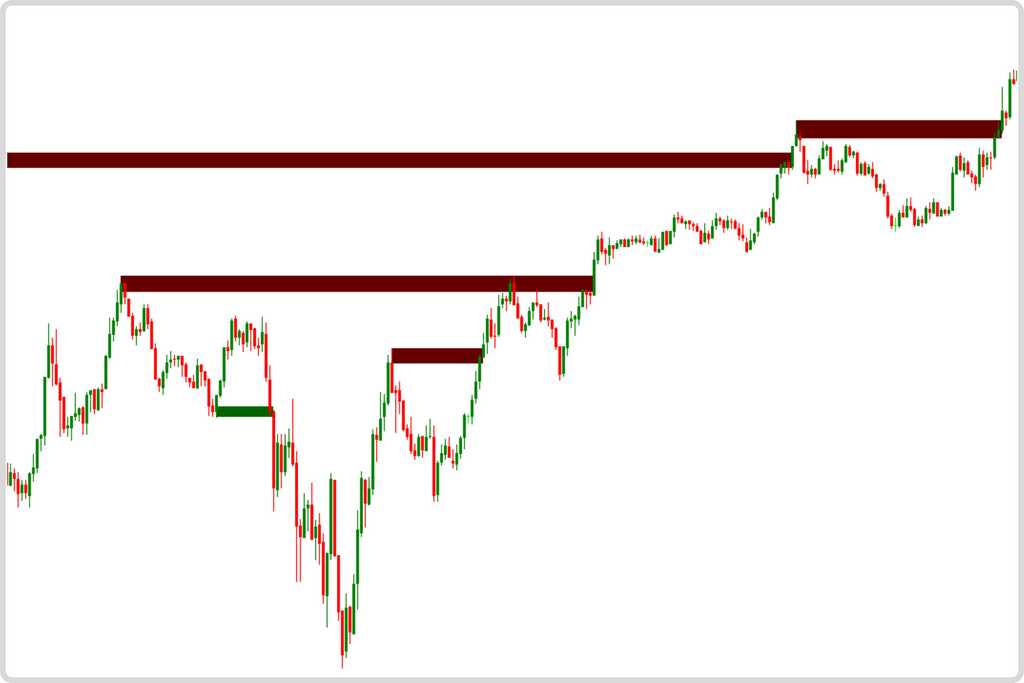
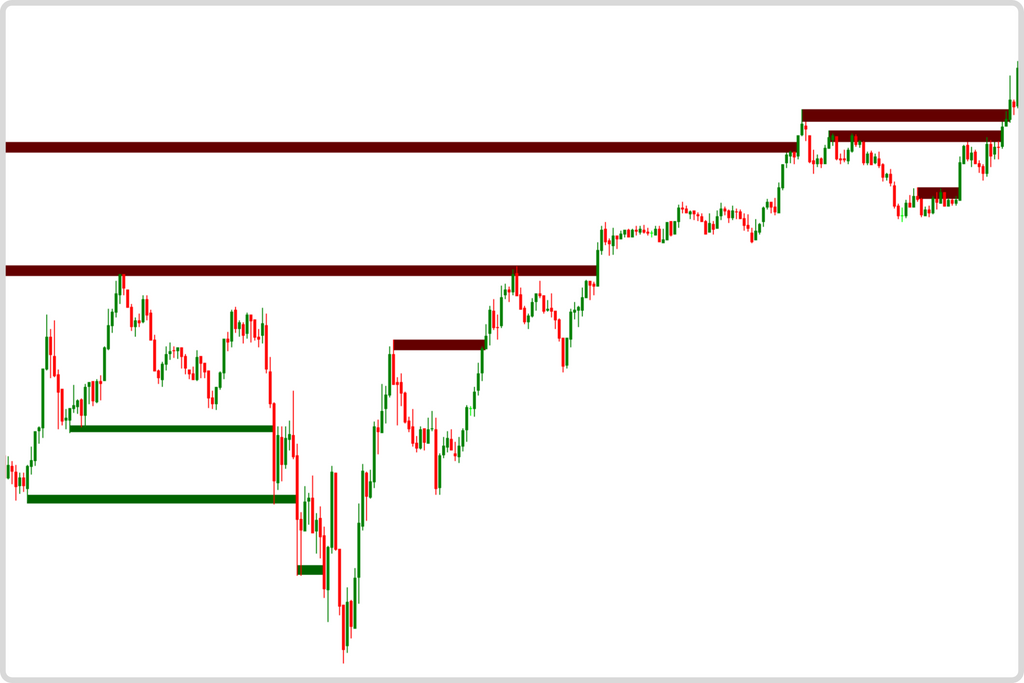
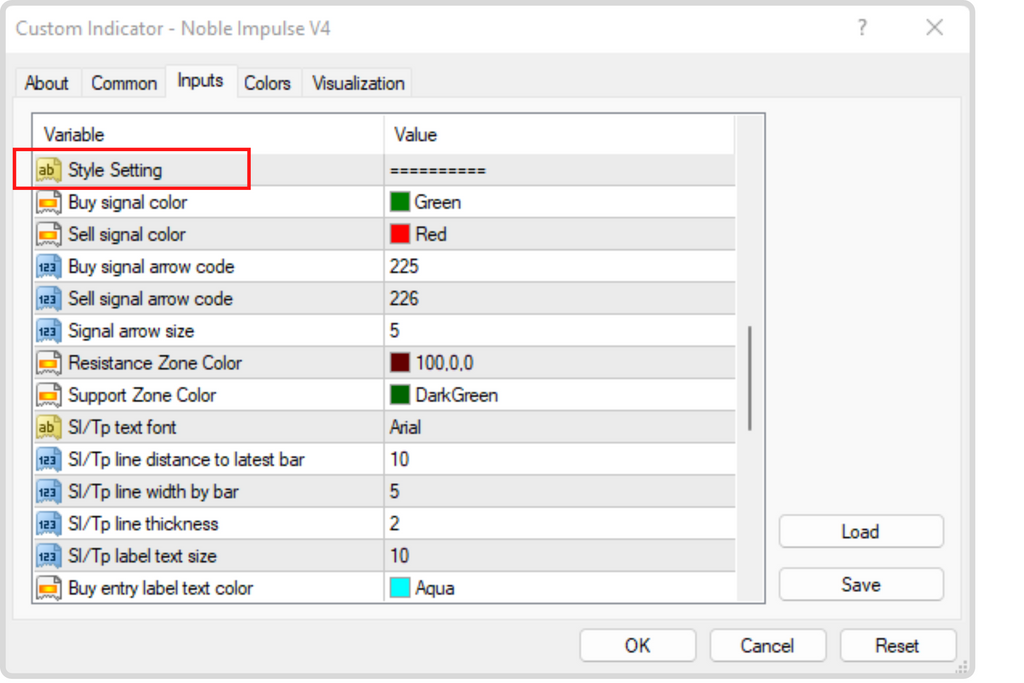
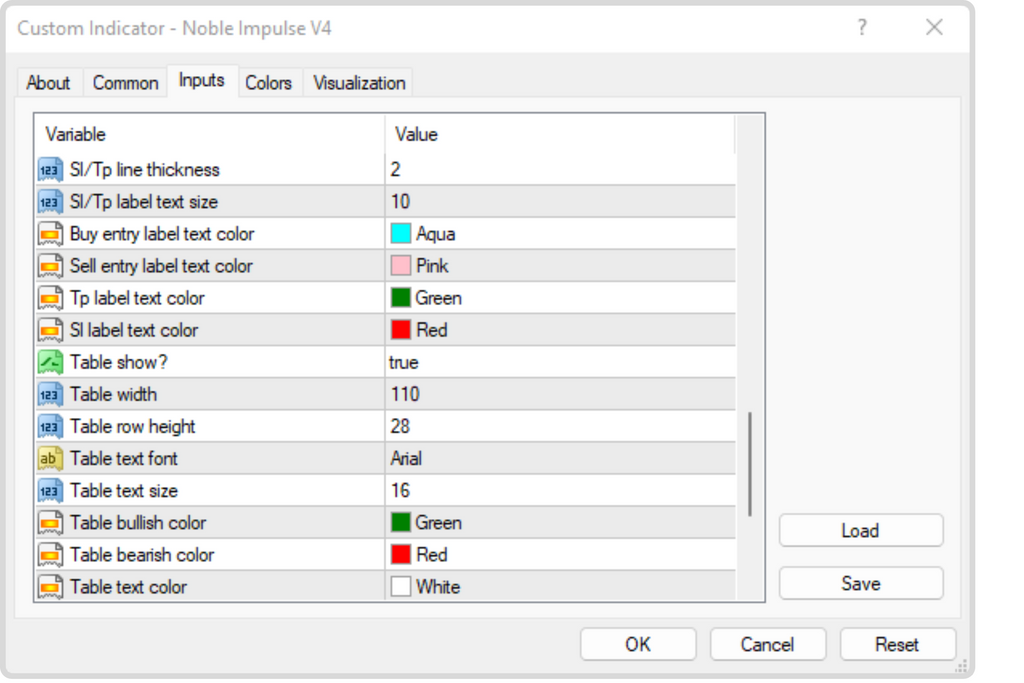

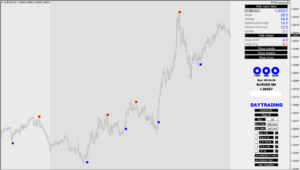

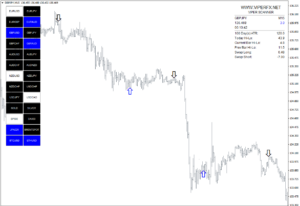
Reviews
There are no reviews yet.